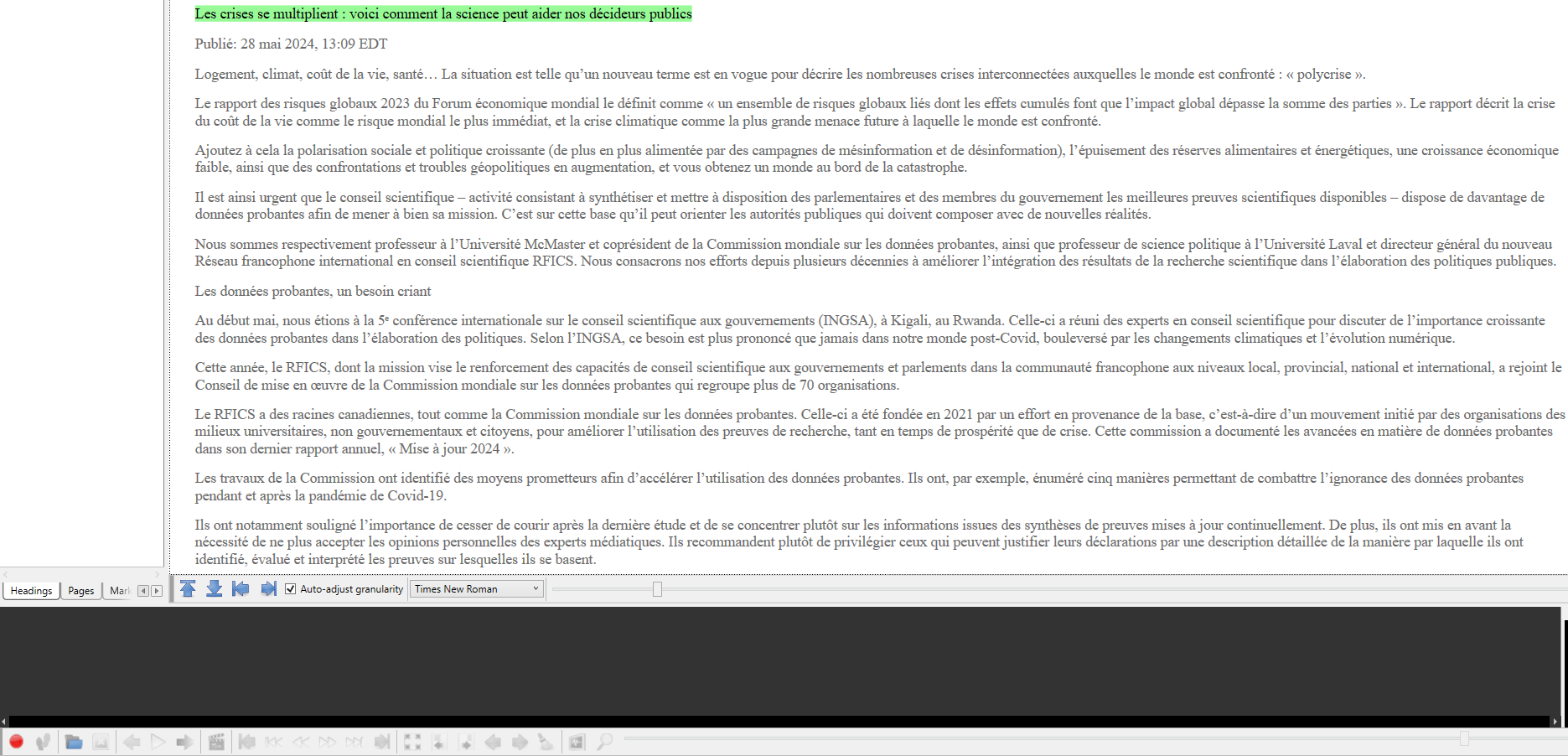Pilot Project - EPUB3
Inuktitut
Input: Word documents (.docx)
Output: EPUB3 files
Steps:
- Create a Word document in Inuktitut
- Add the Word document to Calibre and click on "Convert books"
- Select the output format (EPUB) and enter the author's name
- Change the EPUB version in EPUB output to 3, make other changes as needed
- Open the new EPUB3 file after it's created
- On the top right corner, click on "Show controls" and then "Read aloud" to generate speech based on the text (make sure the Inuktitut text-to-speech feature is installed)
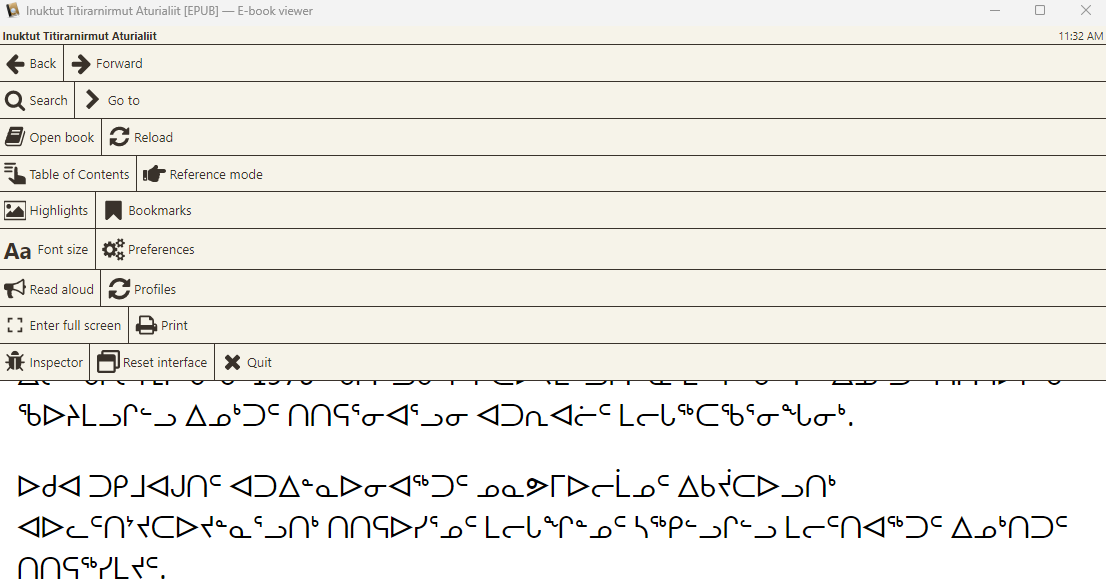
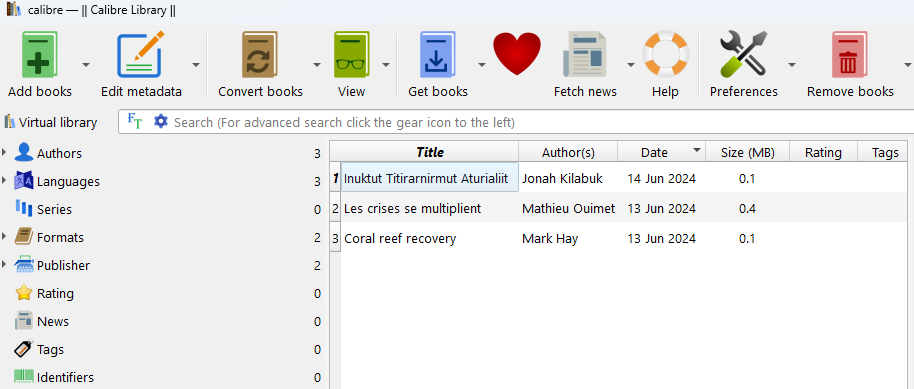
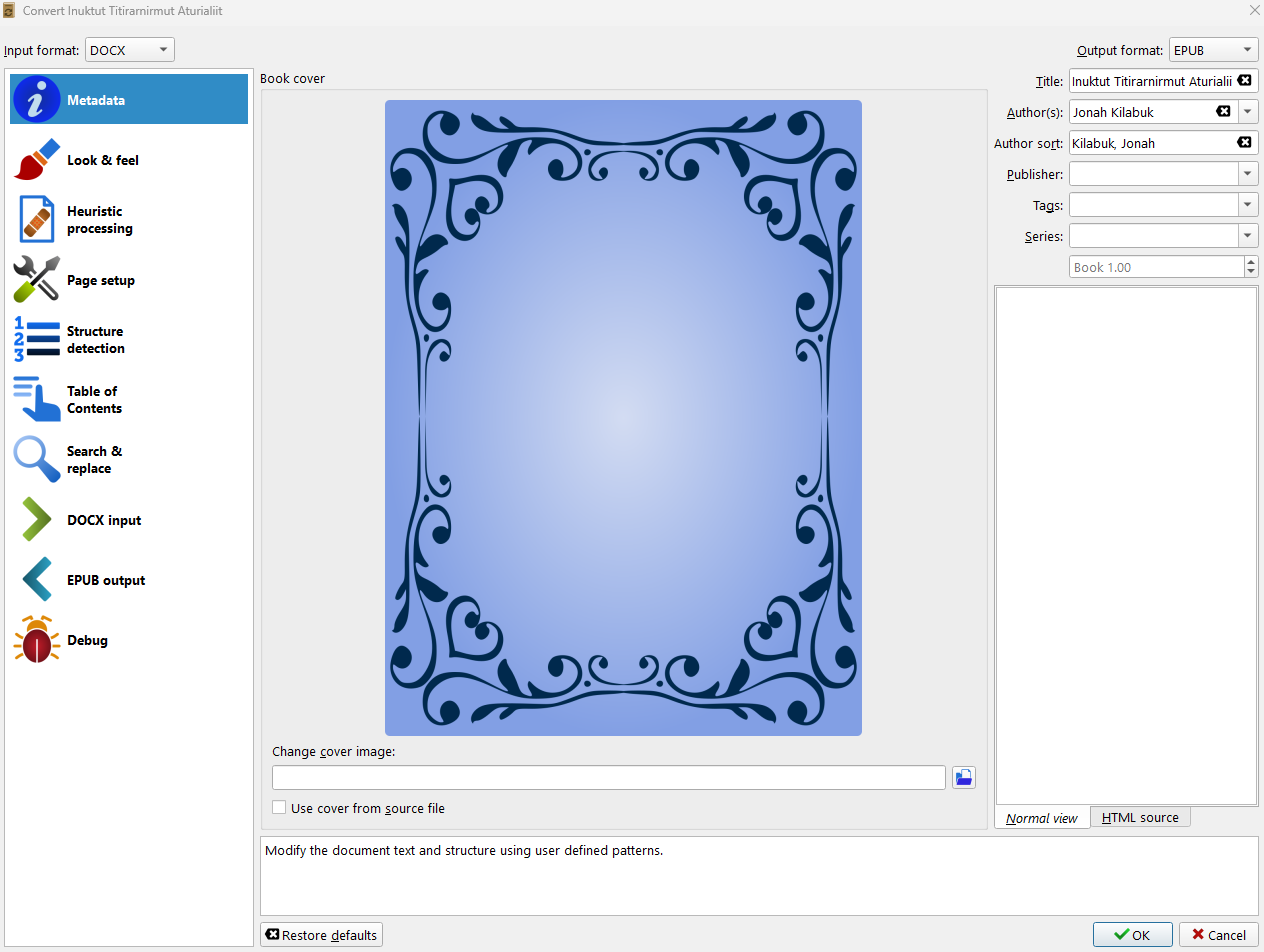
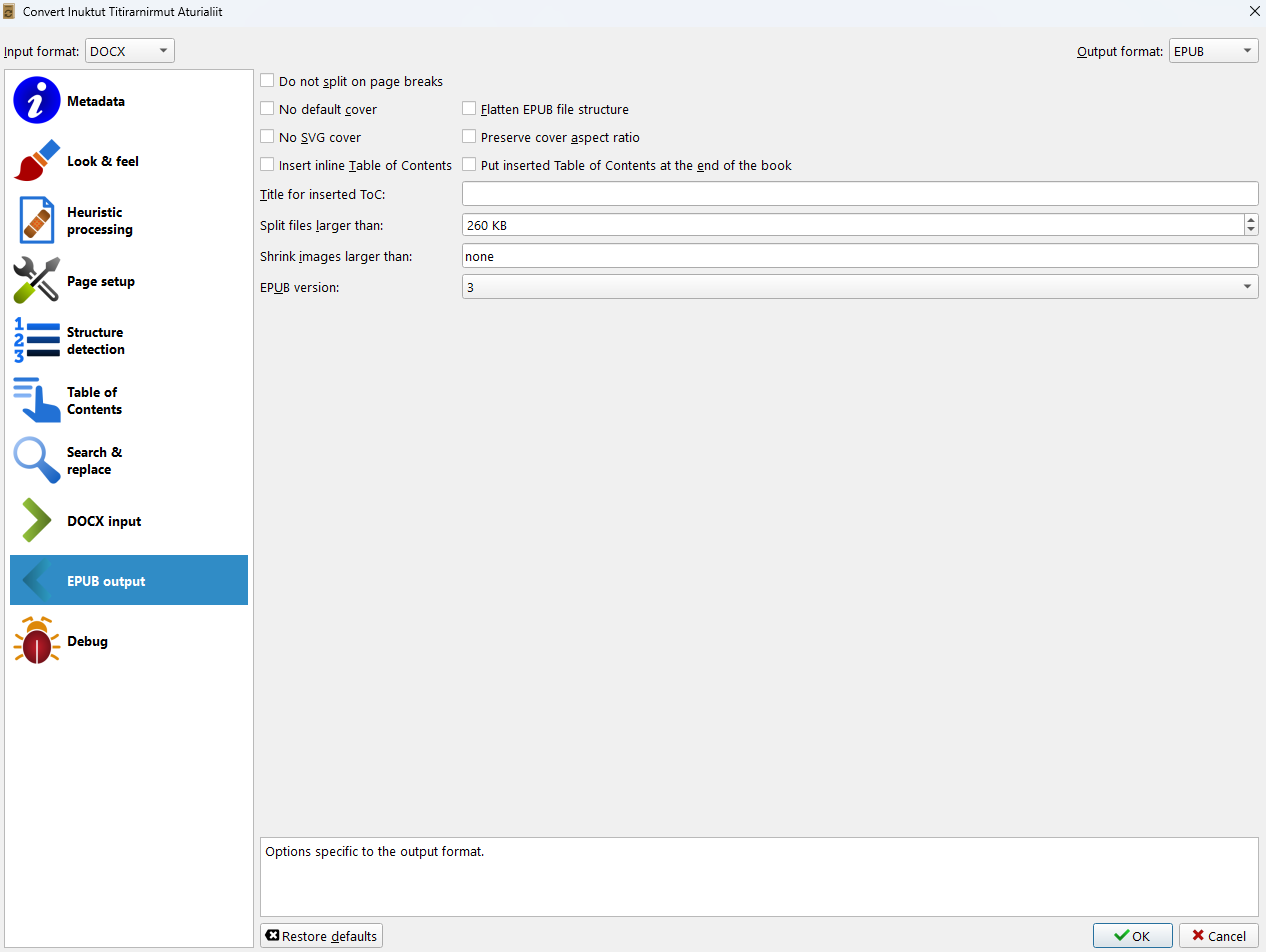
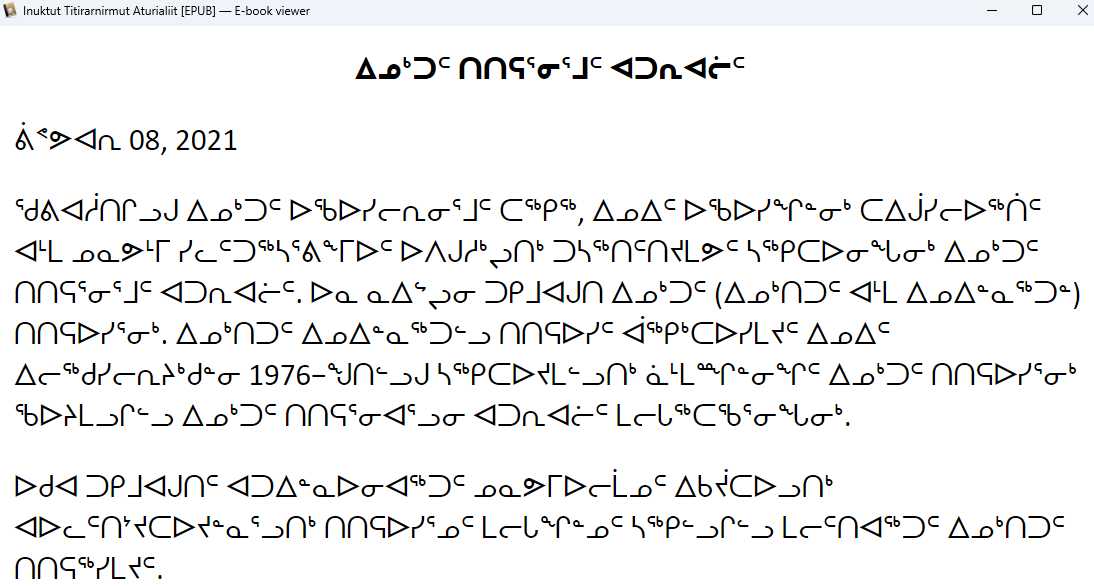
English
Input: Word documents (.docx)
Output: EPUB3 files
Steps:
- Create a Word document in English
- Add the Word document to Calibre and click on "Convert books"
- Select the output format (EPUB) and enter the author's name
- Change the EPUB version in EPUB output to 3, make other changes as needed
- Open the new EPUB3 file after it's created
- On the top right corner, click on "Show controls" and then "Read aloud" to generate speech based on the text (make sure the English text-to-speech feature is installed)
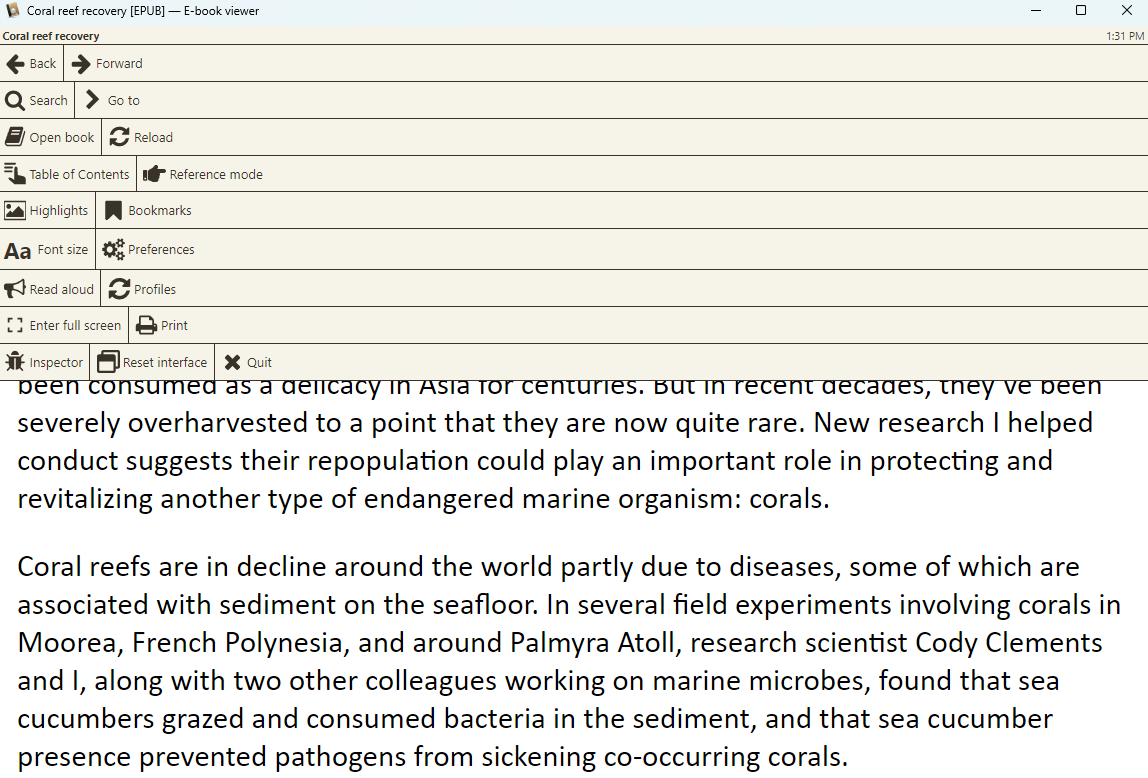
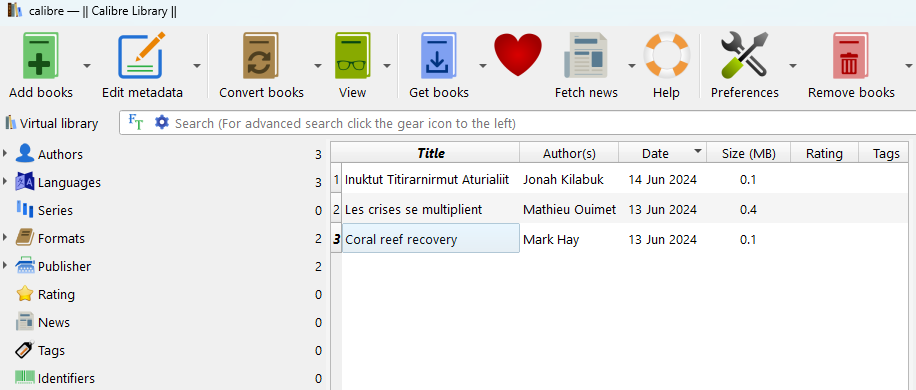
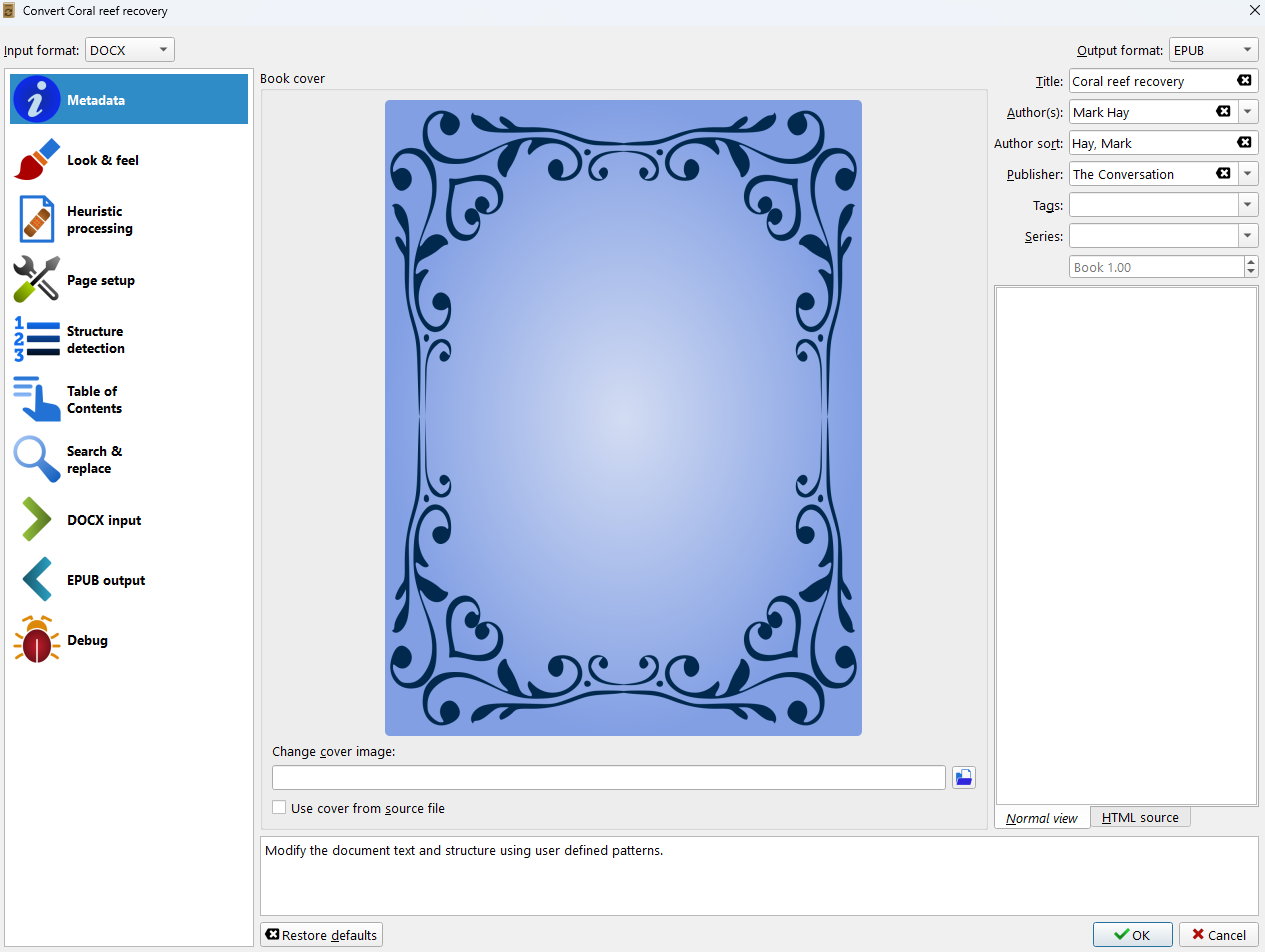
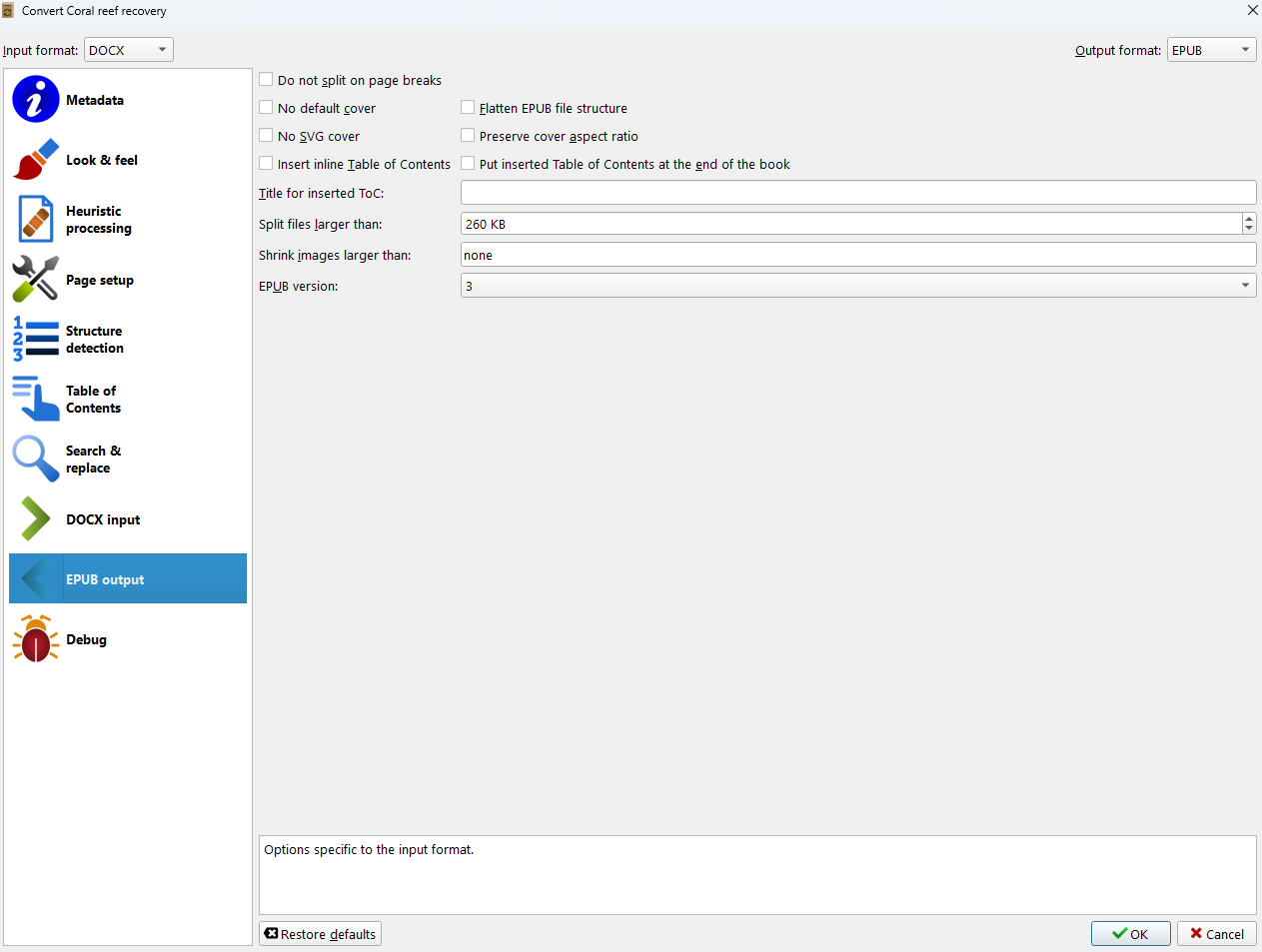
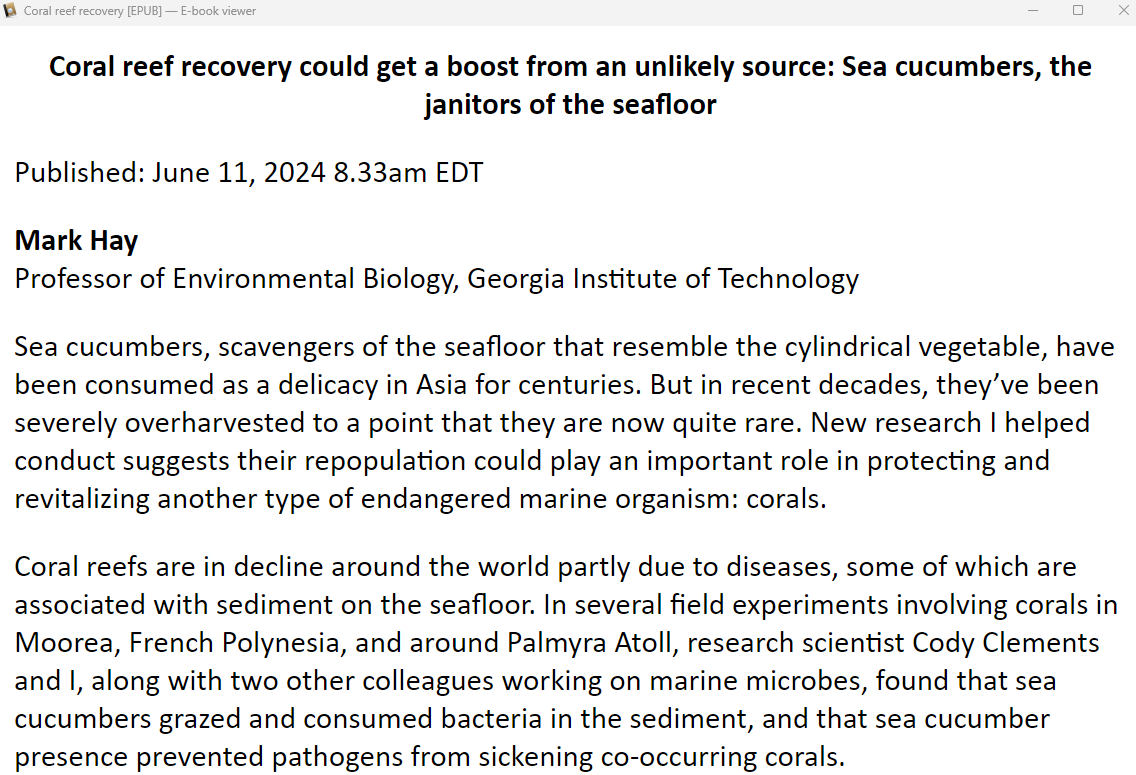
French
Input: Word documents (.docx)
Output: EPUB3 files
Steps:
- Create a Word document in French
- Add the Word document to Calibre and click on "Convert books"
- Select the output format (EPUB) and enter the author's name
- Change the EPUB version in EPUB output to 3, make other changes as needed
- Open the new EPUB3 file after it's created
- On the top right corner, click on "Show controls" and then "Read aloud" to generate speech based on the text (make sure the French text-to-speech feature is installed)
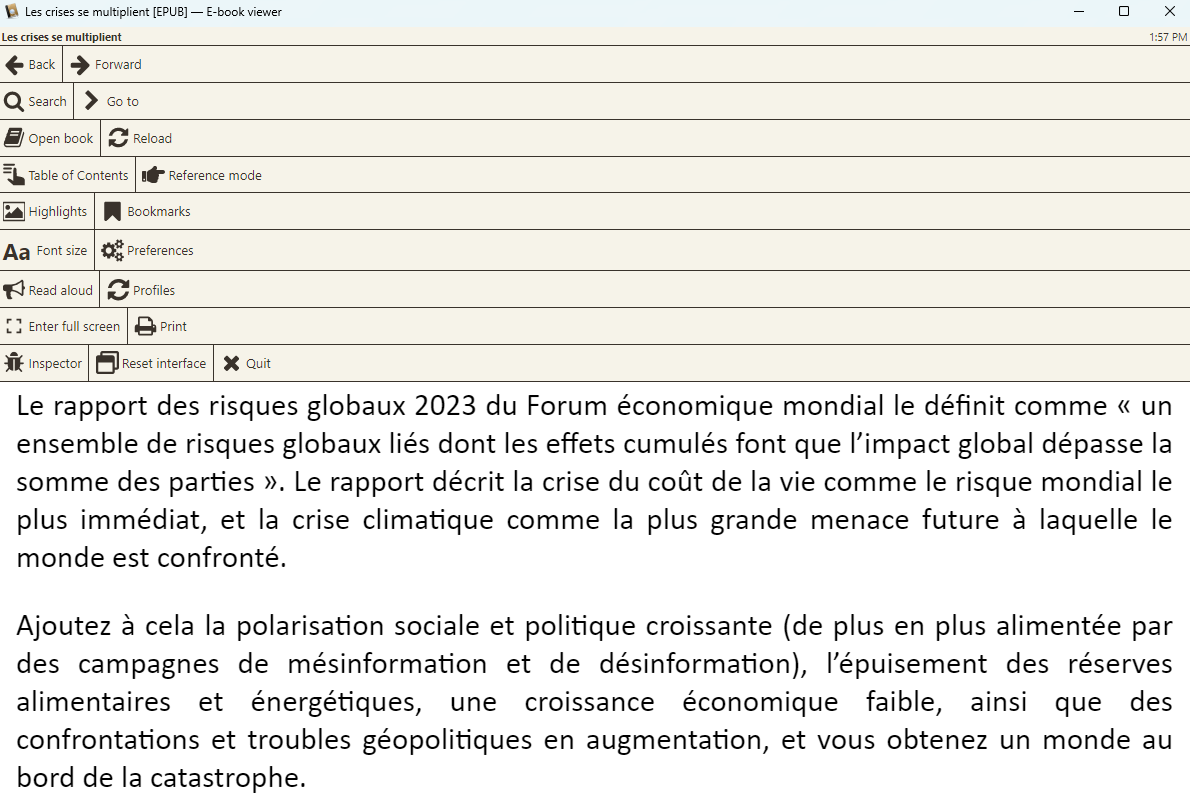
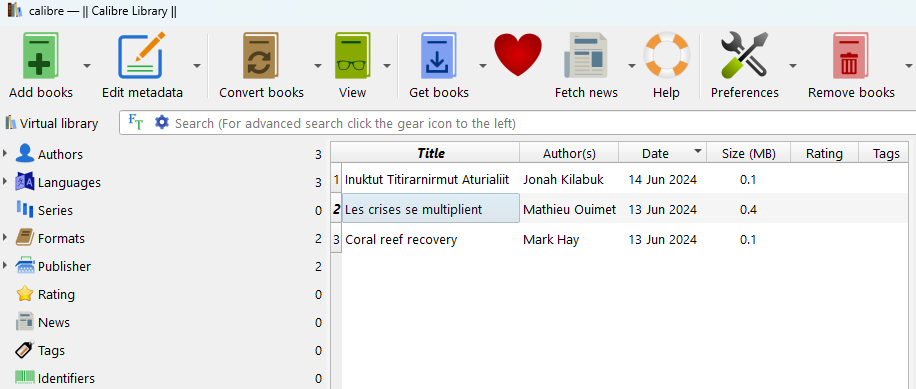
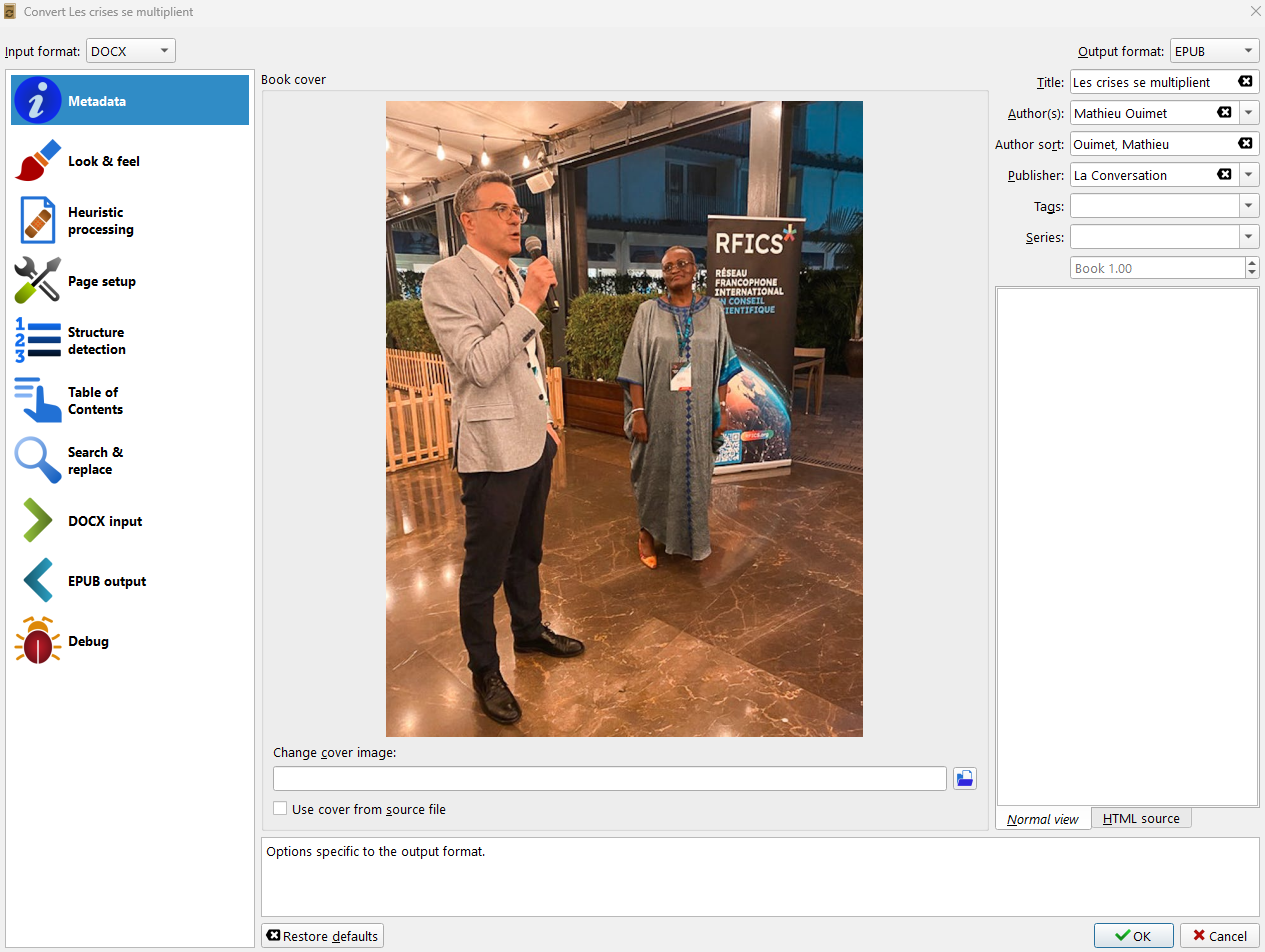
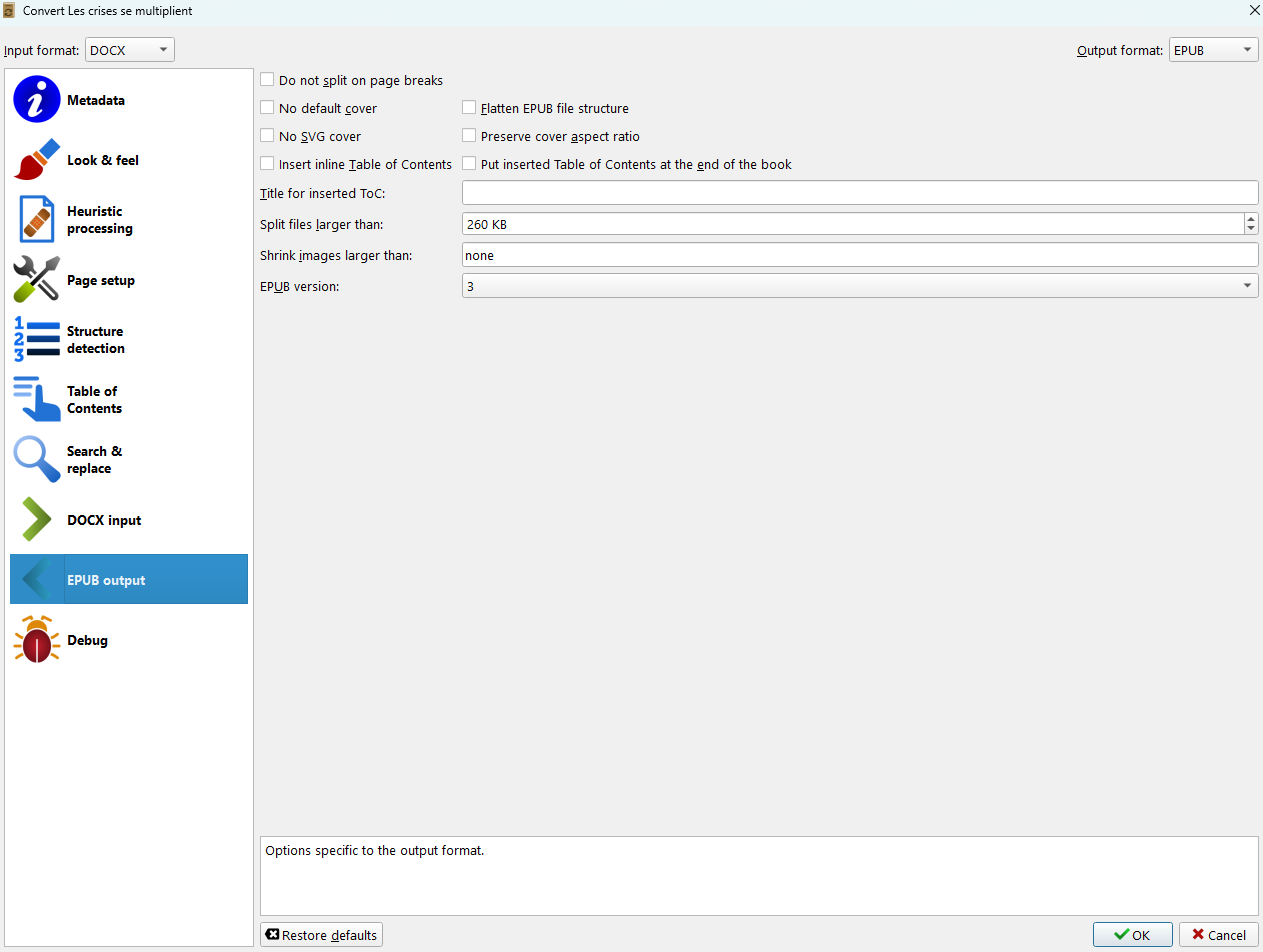

Pilot Project - Accessible PDF
Inuktitut
Input: Word documents (.docx)
Output: PDF files
Steps:
- Create a Word document in Inuktitut
- Add the Word document to Calibre and click on "Convert books"
- Select the output format (PDF) and enter the author's name
- Make changes to the PDF output as needed
- Open the new PDF file with Adobe Acrobat Reader. From the top-left menu, click View, then activate Read Out Loud to read the current page or the whole document.
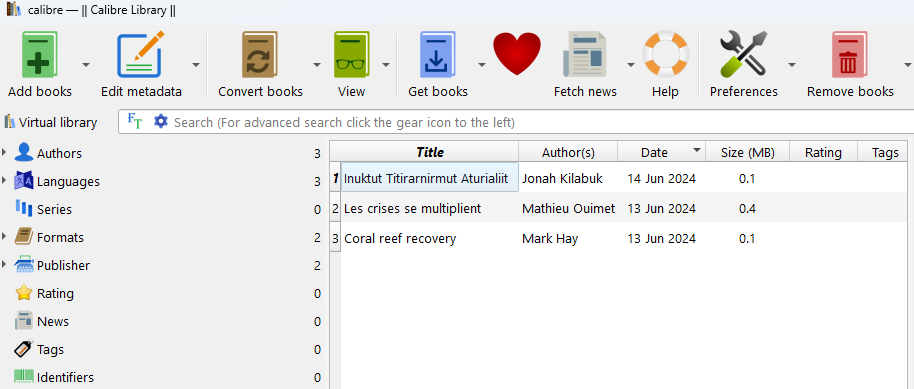
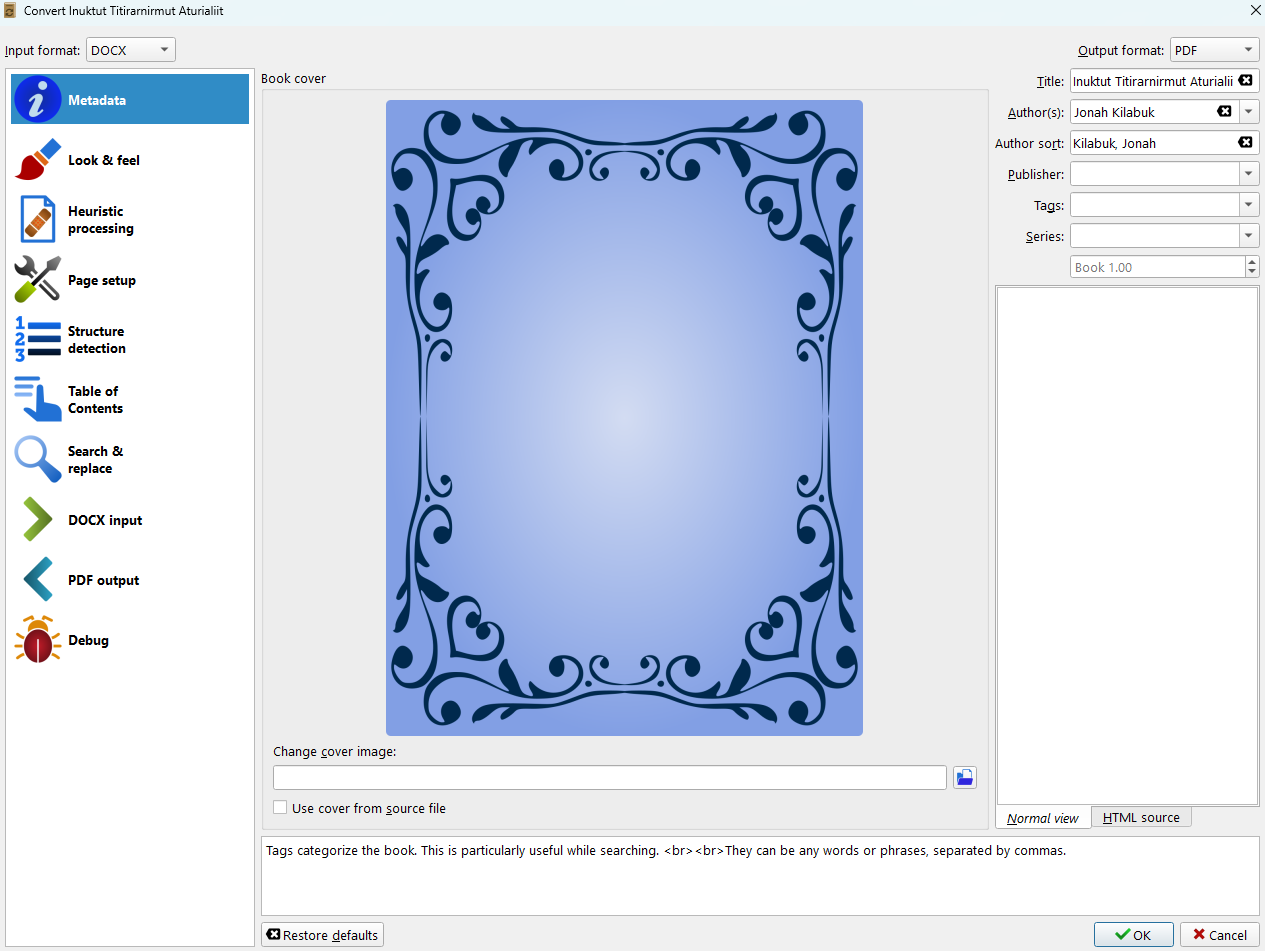
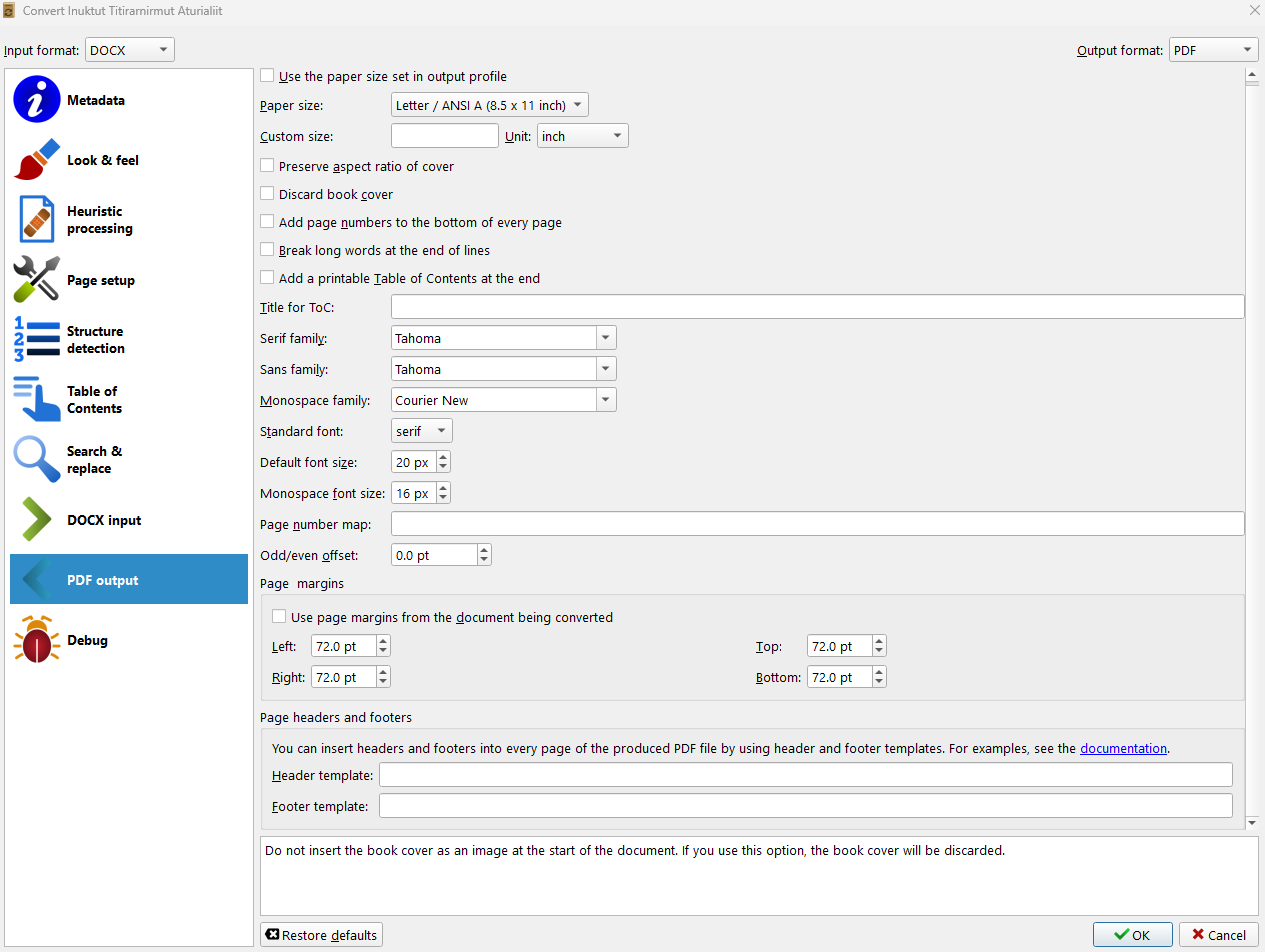
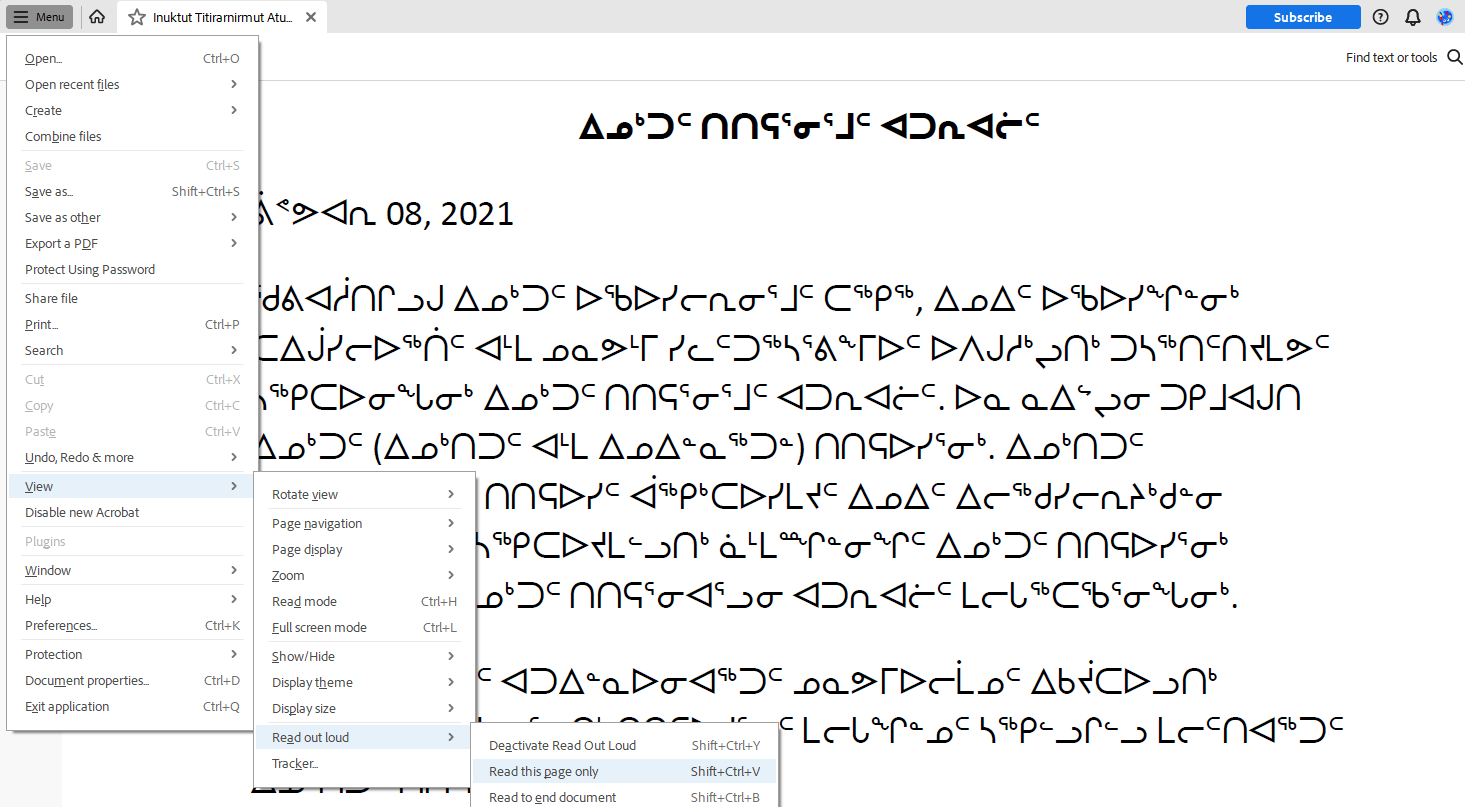
English
Input: Word documents (.docx)
Output: PDF files
Steps:
- Create a Word document in English
- Add the Word document to Calibre and click on "Convert books"
- Select the output format (PDF) and enter the author's name
- Make changes to the PDF output as needed
- Open the new PDF file with Adobe Acrobat Reader. From the top-left menu, click View, then activate Read Out Loud to read the current page or the whole document.
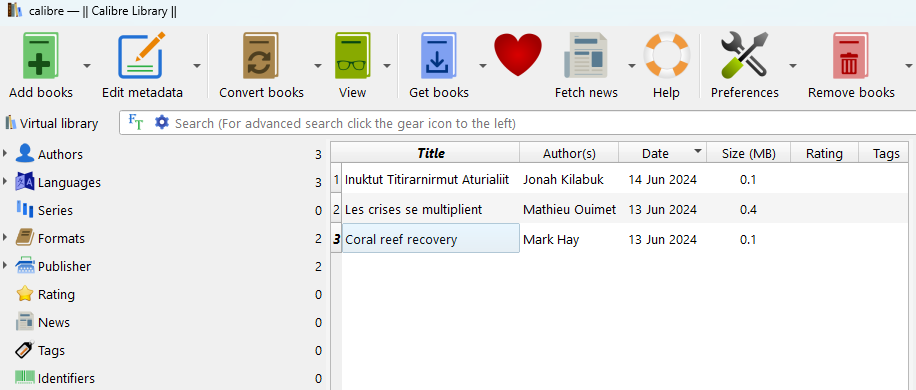
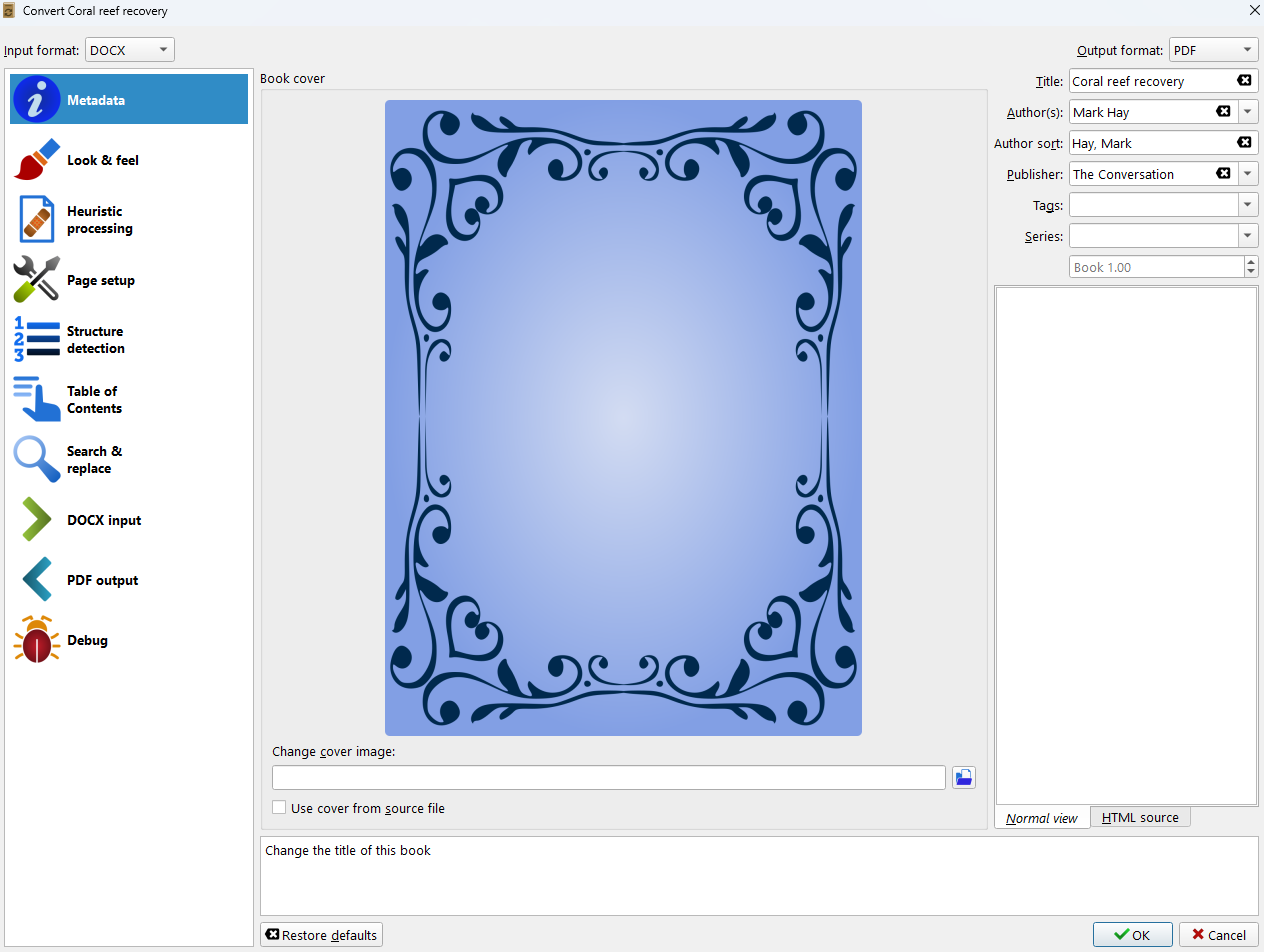
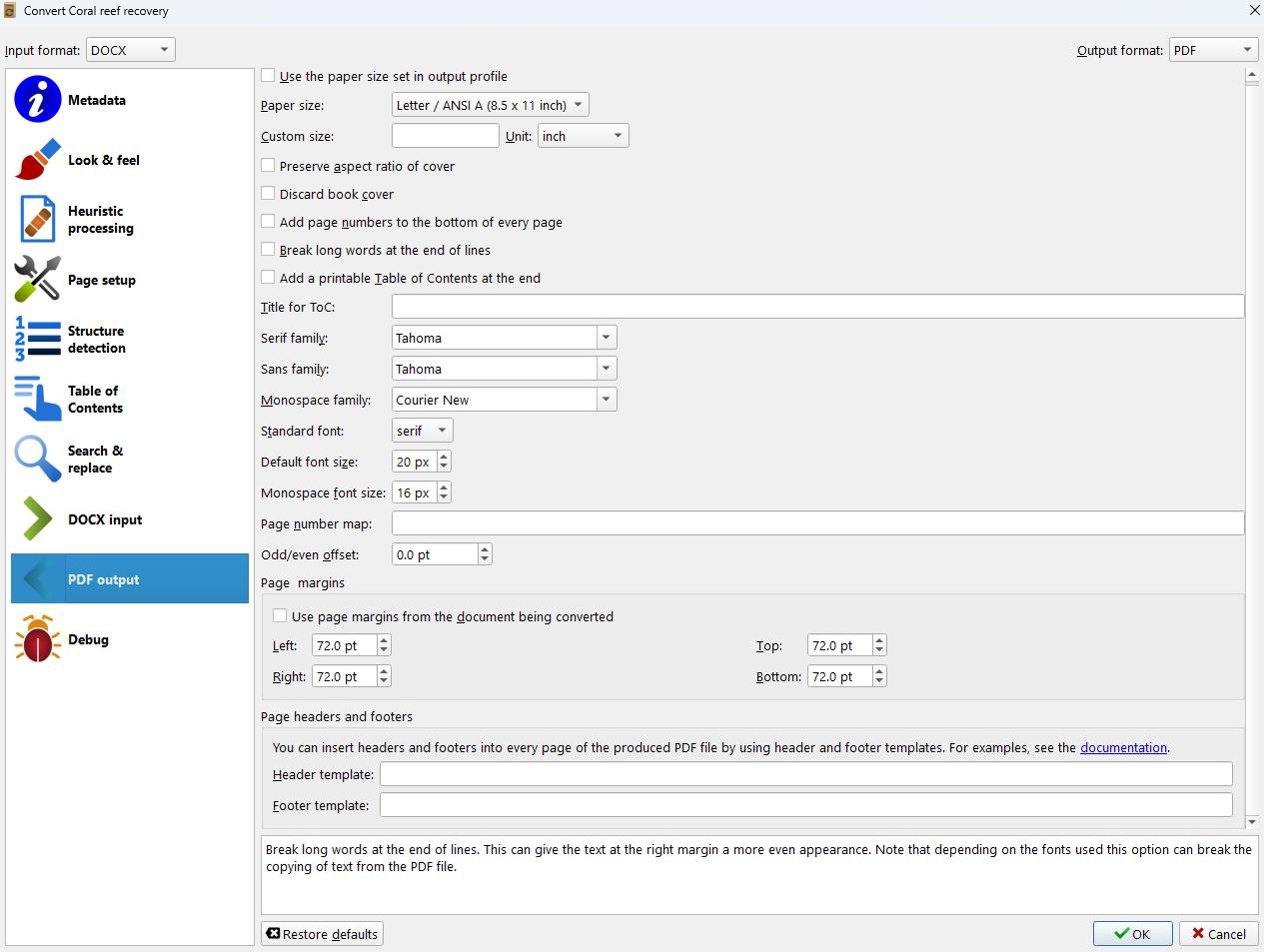
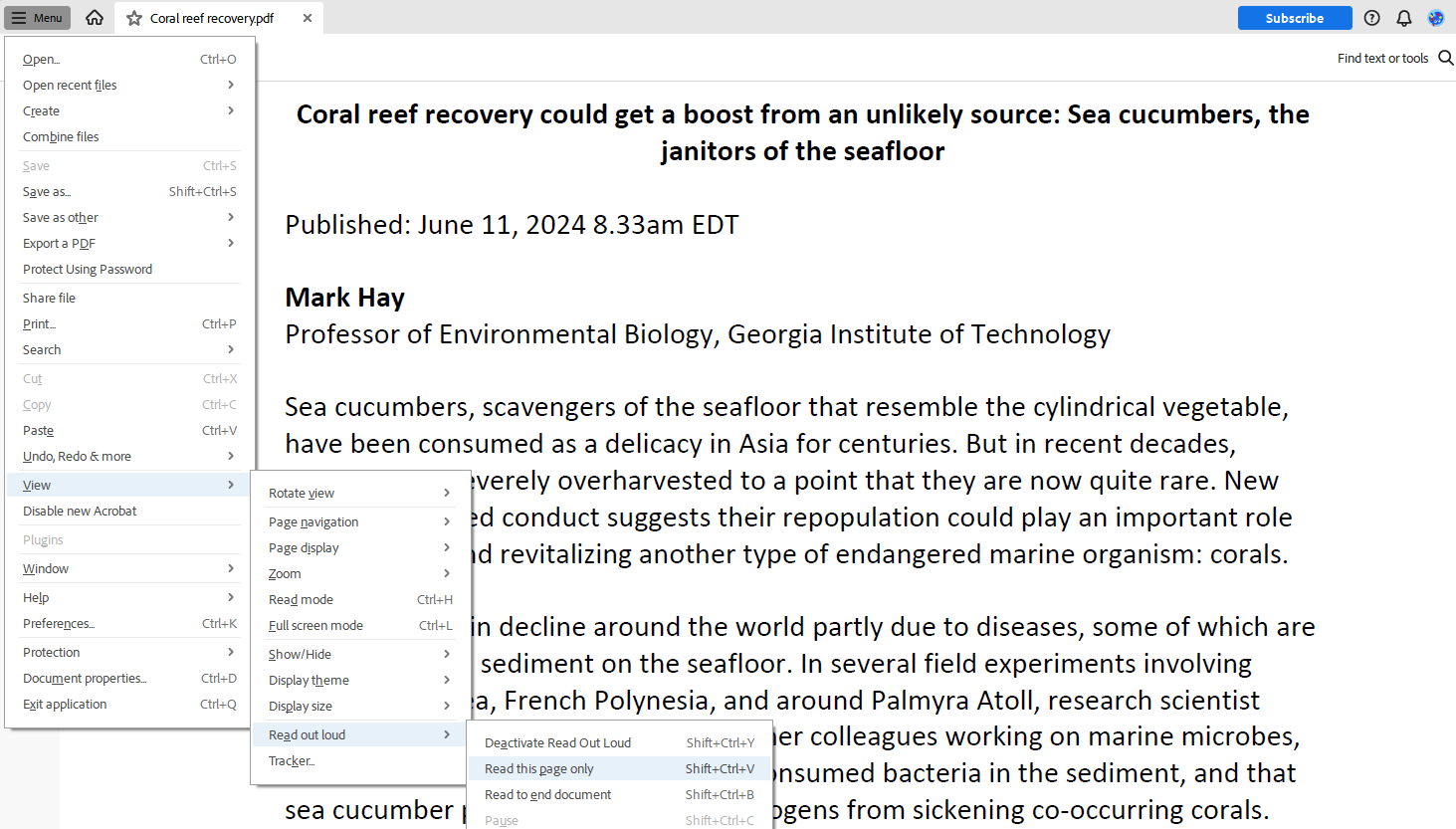
French
Input: Word documents (.docx)
Output: PDF files
Steps:
- Create a Word document in French
- Add the Word document to Calibre and click on "Convert books"
- Select the output format (PDF) and enter the author's name
- Make changes to the PDF output as needed
- Open the new PDF file with Adobe Acrobat Reader. From the top-left menu, click View, then activate Read Out Loud to read the current page or the whole document.
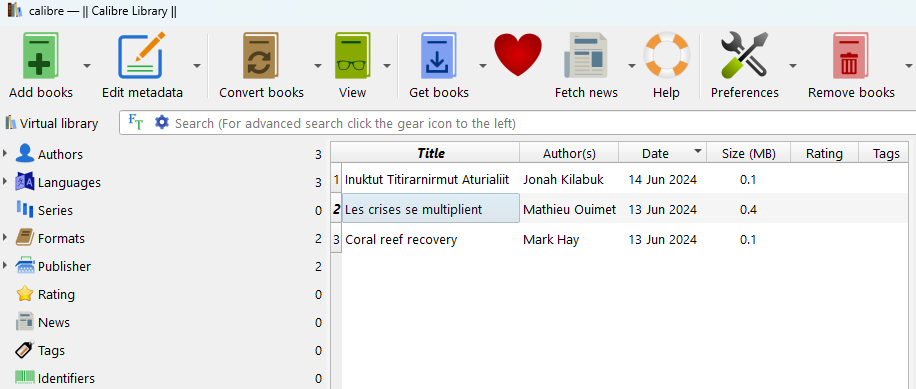
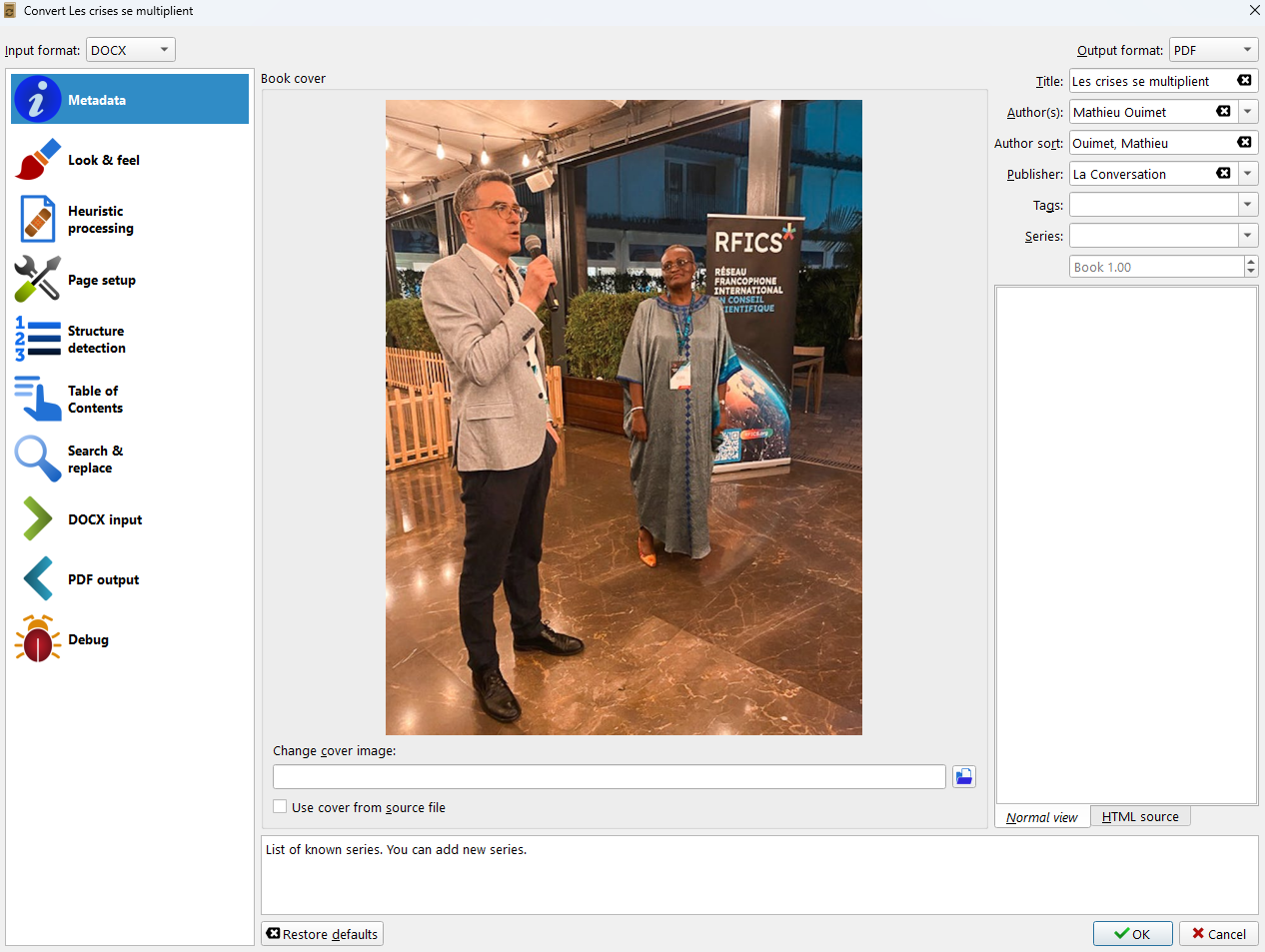
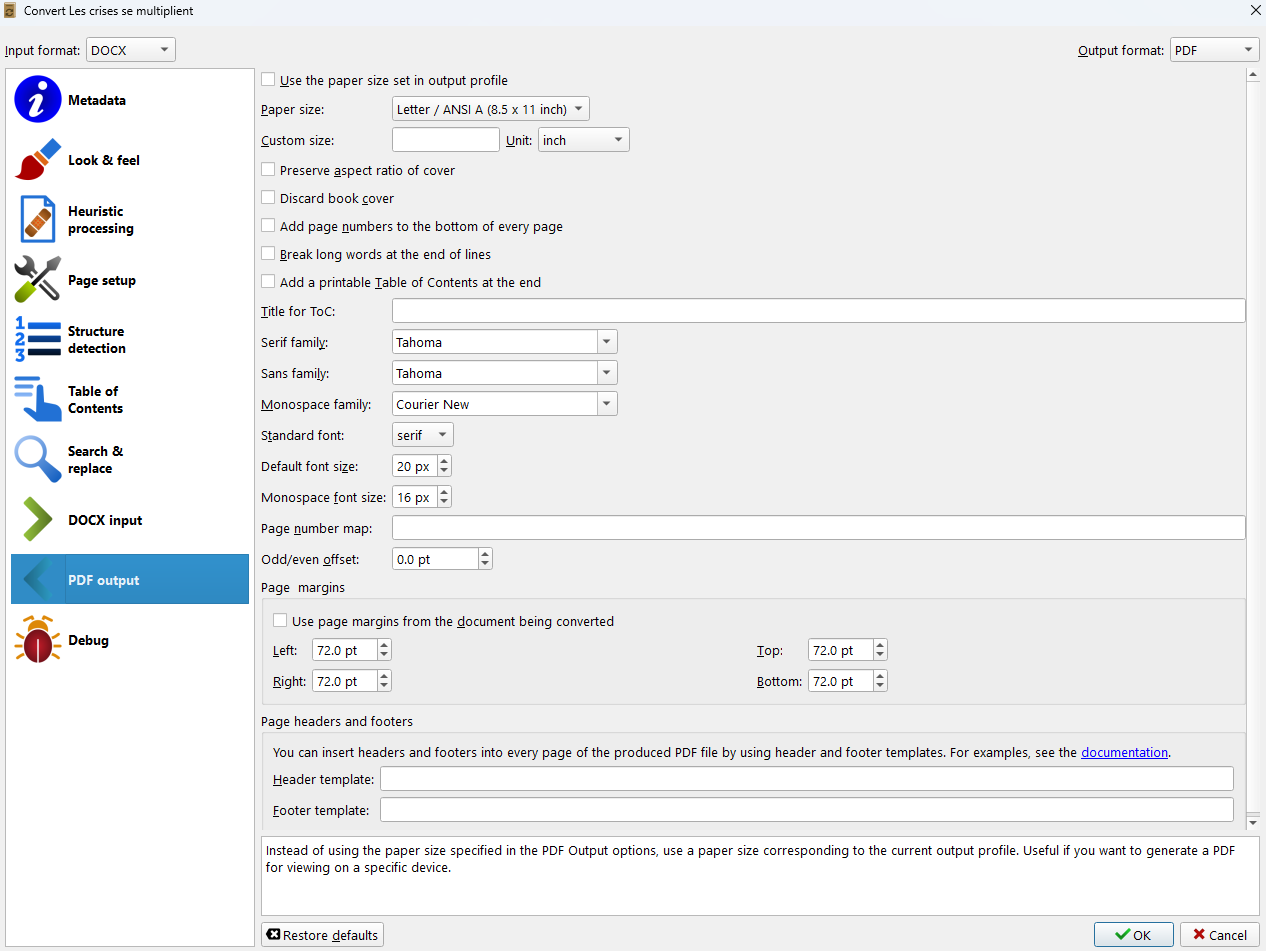

Pilot Project - Audiobook
Inuktitut
Input: Word documents (.docx)
Output: the audiobook is saved as an OPF file, text is in XHTML format, and audio is in WAV format
Steps:
- Create a Word document in Inuktitut
- Convert the Word document to an XHTML file (using websites such as convertfiles.com)
- Edit the newly created XHTML file (e.g., remove empty lines), then import it into Tobi (a software for audiobook production)
- Select a section and click on the Record icon to record audio, then click on the footstep icon near it to move to the next line. You can also click on the folder icon to import WAV or MP3 audio files.
- After the recording is completed, save the file and export it by clicking Export under the File menu
- Use Calibre ebook viewer to open the OPF file, click on "Show controls" and then "Read aloud" to play the recorded audio
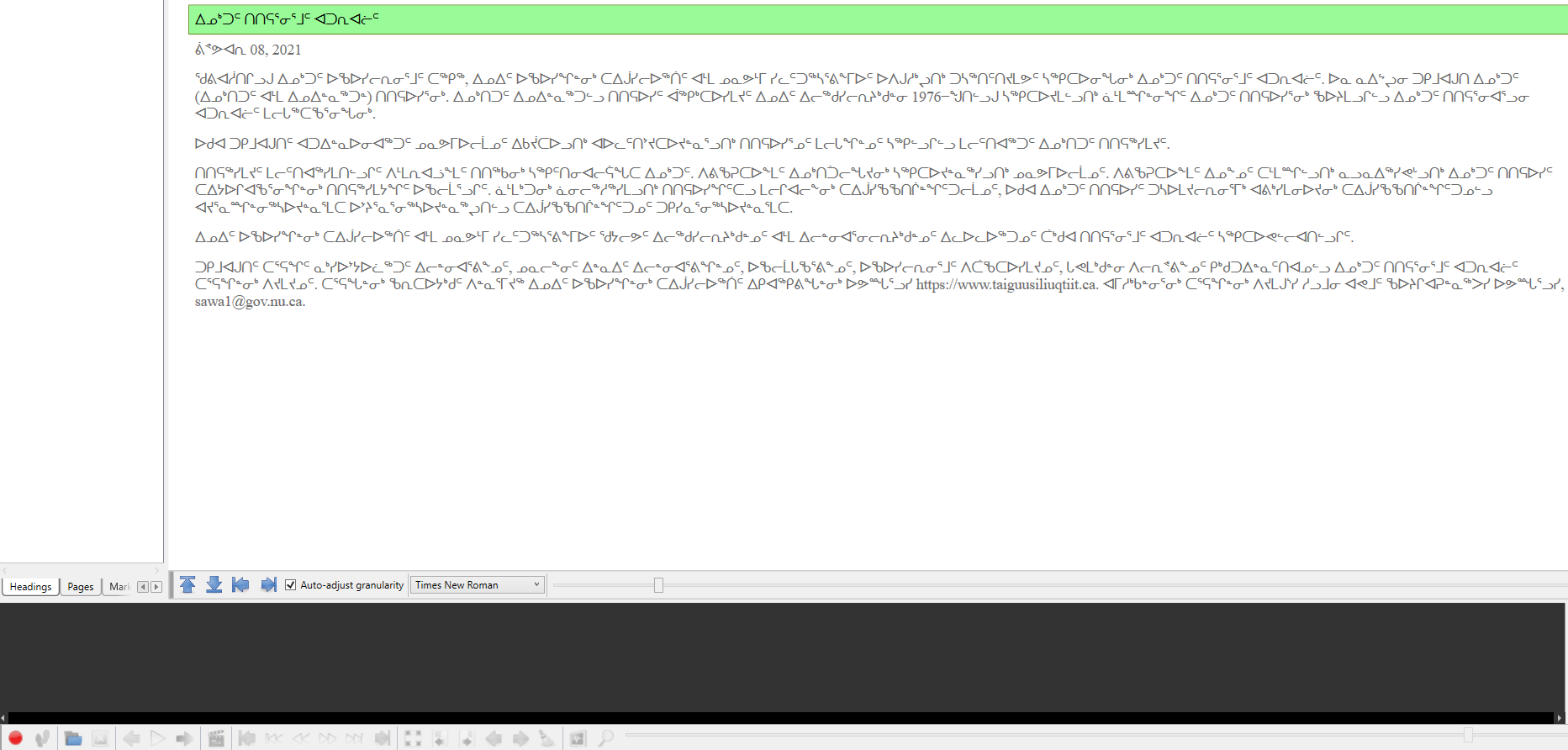
English
Input: Word documents (.docx)
Output: the audiobook is saved as an OPF file, text is in XHTML format, and audio is in WAV format
Steps:
- Create a Word document in English
- Convert the Word document to an XHTML file (using websites such as convertfiles.com)
- Edit the newly created XHTML file (e.g., remove empty lines), then import it into Tobi (a software for audiobook production)
- Select a section and click on the Record icon to record audio, then click on the footstep icon near it to move to the next line. You can also click on the folder icon to import WAV or MP3 audio files.
- After the recording is completed, save the file and export it by clicking Export under the File menu
- Use Calibre ebook viewer to open the OPF file, click on "Show controls" and then "Read aloud" to play the recorded audio
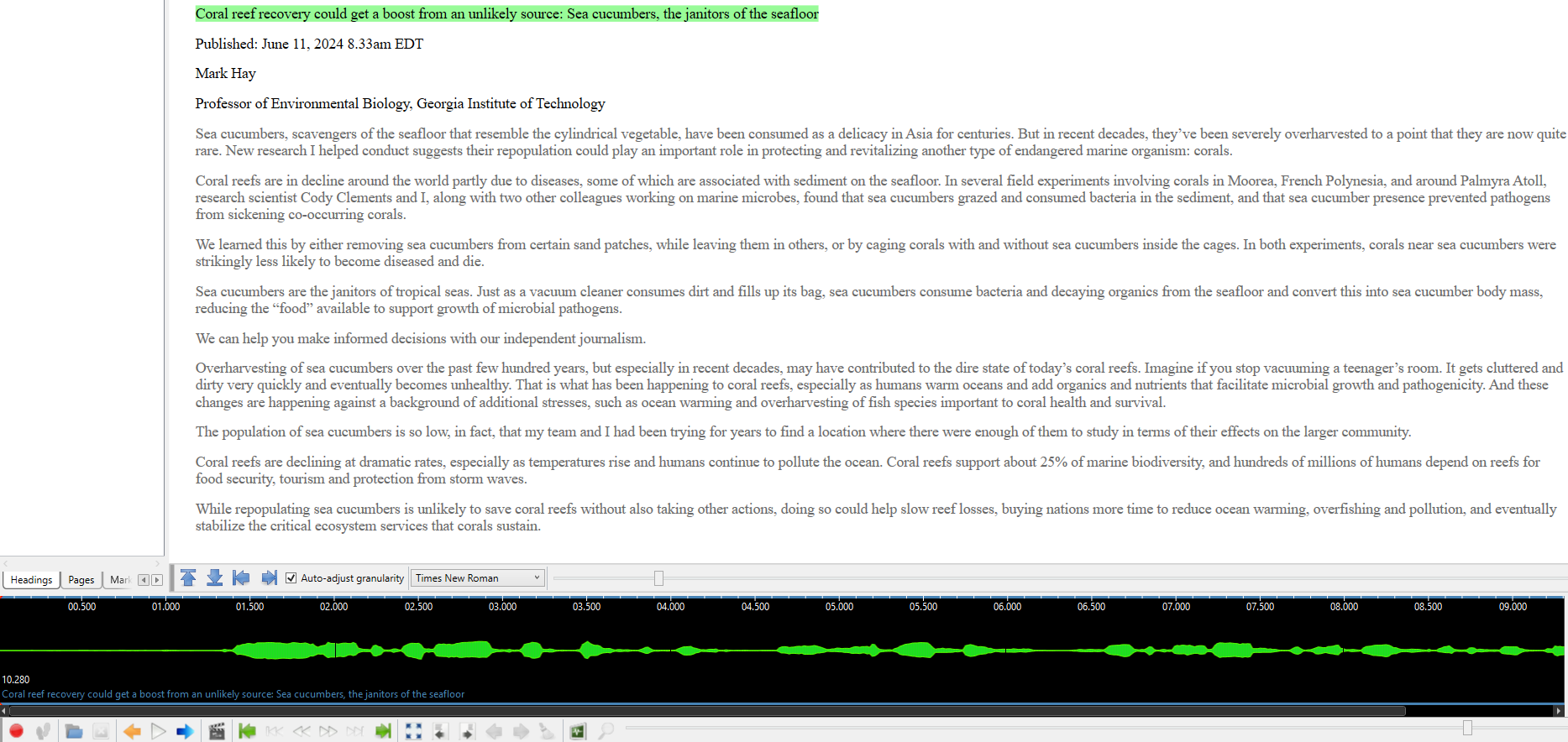
French
Input: Word documents (.docx)
Output: the audiobook is saved as an OPF file, text is in XHTML format, and audio is in WAV format
Steps:
- Create a Word document in French
- Convert the Word document to an XHTML file (using websites such as convertfiles.com)
- Edit the newly created XHTML file (e.g., remove empty lines), then import it into Tobi (a software for audiobook production)
- Select a section and click on the Record icon to record audio, then click on the footstep icon near it to move to the next line. You can also click on the folder icon to import WAV or MP3 audio files.
- After the recording is completed, save the file and export it by clicking Export under the File menu
- Use Calibre ebook viewer to open the OPF file, click on "Show controls" and then "Read aloud" to play the recorded audio